Latest News
Check out what's happening at the Blackpool Tower
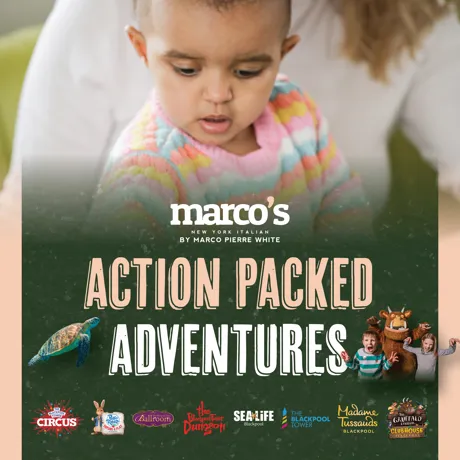
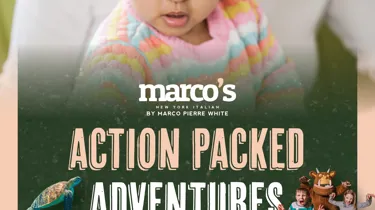
- Friday 14th June 2024
Kids Eat Half Price at Marco’s New York Italian!
Show your Merlin Attraction ticket when ordering at Marco's and get 50% off all kids meals.


- Thursday 16th May 2024
Residents Discount
Residents with an FY postcode can now get 50% off Blackpool's top attractions, all-year round!


- Wednesday 17th April 2024
Happy World Circus Day 2024
Find out about what World Circus Day is, and how our Circus team will be celebrating.


- Tuesday 6th February 2024
Local's Circus Early Access Offer
We’re bringing FY Residents early access to our brand new 2024 Circus show with 50% off!


- Tuesday 2nd January 2024
FY Residents January Sale
We’re having a January sale with 50% off our attractions for all residents with an FY postcode!